
What is an All-In-One (AIO) Computer?
What is an All-In-One (AIO) Computer? You have probably heard of the term All-In-One(AIO) computer a lot when shopping for
I never liked answering questions about the specs of my computer. The computer jargon used to really confuse me and it took years to tame the fear of the terms used by computer geeks . Once I got the grasp of a few terms, I became a computer guru… well in my circle of friends. Learning a few things about my computer specs also came in handy when installing, updating software, and hardware. So it is really important to know a thing about the specifications of your computer. In this article I will show you how to check hardware specifications of your computer and what they mean.

2. Go to Settings, denoted by a gear icon just above the power button icon.
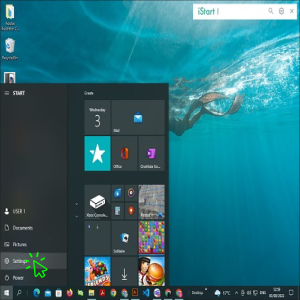
3. On the menu appearing on your screen, click on “System”.
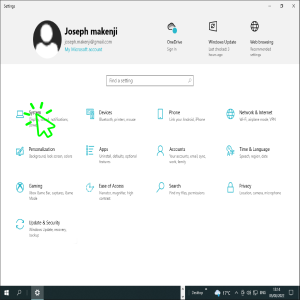
4. On the list that appears on the left side of the screen click on “About”
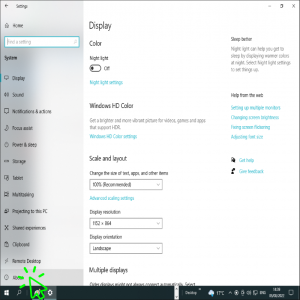
5. The next page that appears has all the hardware computer specifications
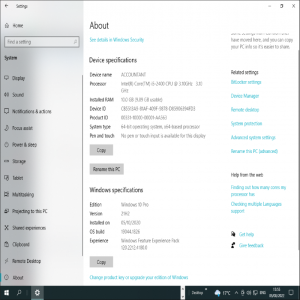
The computer different computer specifications are calibrated differently here is what each specification means.
The processor speed is how fast the processor executes different commands. It is denoted in gigahertz (GHz). The more the gigahertz the faster the processor. Likewise, a smaller GHz value means a slower processor speed. Read more about processors here
Random Access Memory(RAM) gives storage to short term memory that is readily available when a processor needs it. RAM is essentially calibrated in gigabits (GB). A computer with a higher RAM value can handle more memory hence is reliable in more demanding computer actions.

What is an All-In-One (AIO) Computer? You have probably heard of the term All-In-One(AIO) computer a lot when shopping for

How to set up WiFi Network At Home A good internet connection has almost become a basic need at home

How To Fix Common Printer Problems Printers will never fail you when you have more than enough time to complete

How to Check Your PC Specs And What They Mean I never liked answering questions about the specs of my

Projectors Projectors have proven time and again to be one of last century’s best invention. Projectors have evolved from the

What To Consider When Buying A Laptop Now that you want to buy a laptop, do you know things you
