How to set up WiFi Network At Home
A good internet connection has almost become a basic need at home just like electricity and water. Whether you are working from home, streaming your favorite movies or communicating with friends and family, you need a strong reliable internet. This makes setting up a WiFi network a ‘survival skill’. However, setting up a Wi-Fi network at home is not difficult. The following steps will guide on how to set up a WiFi connection at home.
Buy a Good Wi-Fi Router
This is the first and also most important step. You may have a good internet package but without a good Wi-Fi router you will not be able to get the full benefits of the package. A Wi-Fi router broadcasts the Wi-Fi signals from the your ISP(Internet Service Provider) to your house so that it can be picked up by your devices that require internet. When buying a Wi-Fi router you should consider the following
What to consider when buying a Wi-Fi Router
- Speed– Routers with good wireless speeds will efficiently support applications that are internet intensive. A good router will have speeds between 300mbps to 1000mbps. TP- Link WR940N Wireless N Router is a good router with 450Mbps speed. Buy Tp-Link WR940N Wireless N Router from our store here.
- Ports– The ports in a wi-fi router provide for direct connection of devices that require internet connection but do not have capabilities to receive wi-fi signals. The ports also come in handy when you need a particular device to receive stronger internet signals incase of a weak internet signals from the wi-fi router.
- The Price- This is a key factor when looking to buy a router. Most routers that are available in the market at the moment are affordable and are worth every coin of your money.
Most Internet Service Providers eg Safaricom and Zuku provide their customers with routers. This however should not stop you from getting a Wi-Fi router that best suits your internet connectivity needs.
Find a reliable Internet Service Provider(ISP)
Internet Service Providers are responsible for providing the last mile internet connection. In simple terms the internet service providers get the internet cable to your house from where your router gets the internet to broadcast to devices in the house. Which is the best internet service provider in Kenya? Here is a list of Internet Service Providers in Nairobi Kenya.
Top 10 Internet Service Providers in Kenya.
- Safaricom
- Faiba
- Telkom
- Airtel
- Zuku
- Liquid Intelligent Technologies
- SurfNet Solutions
- CheetahNet Solutions
These are the major internet providers that provide nation wide coverage. There are also many internet service providers that are only limited to a specific local area. This internet service providers source their internet from the big boys in the list above and redistribute it to internet users. This has made the internet affordable and widespread.
Internet Service Providers charge differently according to the packages they are providing. However the third party internet providers are more affordable. When choosing an internet provider, get reviews from friends and other users because at times internet providers can be unreliable and offer unstable internet.
Choose an Internet Package That Best Suits Your Needs
Internet Service Providers have different packages that are categorized according to the various internet speeds. A faster internet speed package carries a bigger cost. The following are internet speed packages from internet service providers in Kenya.
Safaricom
Safaricom has proven to be the leading internet service provider in Kenya for a long time because of their reliability and being widespread; I use Safaricom internet back home in a remote village tucked deep in Rift Valley. Below are Safaricom internet packages rates for home internet.
Explore Home.
Bronze(8Mbps)- Kshs 2,499
Silver( 20Mbps)- Kshs 4,100
Gold(40Mbps)- Kshs 6,299
Diamond(100Mbps)- Kshs 12,499
Check more of internet rates from Safaricom here.
Faiba
Faiba is a product of Jamii Telecommunications Limited. Faiba offers one of the most competitive prices for various home internet plans.
Faiba Home Plans
30Mbps- Kshs 5,250
50Mbps- Kshs 10,500
75Mbps- Kshs 15,750
125Mbps- Kshs 21,000
Subscribe to Faiba Home Plans here
Zuku
Zuku is a service provider based in Nairobi. Zuku serves Nairobi and the immediate environs. Zuku also offers free internet installations for every home internet home plan.
Zuku Fibre Unlimited Home Internet
10Mbps- Kshs 2,799
20Mbps- Kshs 4,199
60Mbps- Kshs 5,999
Buy Zuku Unlimited Home Internet here
Liquid Intelligent Technologies Limited
Liquid provides some of the best home internet rates within Nairobi and the outskirts. Below are rates for Liquid home internet plans.
Liquid Internet Rates
Basic Fibre 5Mbps- Kshs 2,499
Fast Fibre 10Mbps- Kshs 3,499
Super Fast Fibre 25Mbps-5,199
Lightning Fast Fiber 5oMbps – Kshs 6,839
Turbo Charged Fiber 100Mbps- Kshs 11,999
Wimax 5Mbps- Kshs 2,499
Wimax 10Mbps- Kshs 3,499
Get Liquid Home Internet Plans here
Configure Your Wifi Router
Now that you have chosen an internet package that best suits your needs, the next step is to configure your router ie set the password and username for your network. For this part you will need a computer to access the routers portal the follow the steps below.
How to configure Wifi Router.
- Using your web browser, enter the router’s default IP address into the address bar, then press Enter. Your router’s instructions should include this information, but some of the most common addresses include 192.168.0.1, 192.168.1.1, and 192.168.2.1.
- The router’s sign-in page will appear. Again, the exact sign-in details should be included with your router’s instructions, but most routers use a standard user name and password combination, such as admin and password.
- Your router’s settings page will appear. Locate and select the Network Name setting, then enter a unique network name.
- Enter your desired password. Make sure to use a strong password to help ensure no one else can access your network.
- Locate and select the Save button to save your settings.
Connect Your Devices with the Wifi Network
Congratulations, you are now an IT guru. You have managed to set up a WiFi network at home. The last part is to connect your devices and enjoy all that the internet has to offer. The Wi-Fi network will be available in your gadgets and all you need to do is to key in the password you just created.