
What is an All-In-One (AIO) Computer?
What is an All-In-One (AIO) Computer? You have probably heard of the term All-In-One(AIO) computer a lot when shopping for
This is a quick and easy guide on how to set up any TP-Link router at home. Check out the best prices for Tp-Link routers in Kenya here
The first step of setting up your Tp-Link router is downloading and installing the TP-Link Tether app. The app is available in both App Store here and Google Play here . The app is compatible with all TP-Link routers. After installing the app do not open it until your new TP- Link router is connected.n
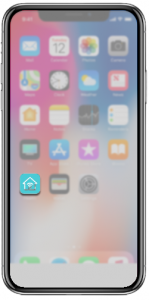
Next, connect the router to the internet cable of your internet provider. Connect the power cable of the router and plug it into the socket. The router will be visible in your phone, tablet, laptops and other gadgets.
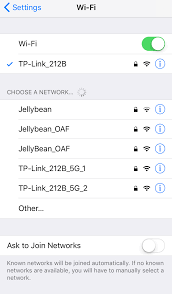
Your phone will indicate that there is no connection available. This is because your TP-Link router is yet to be configured but don’t worry. To establish a connection, use the log in information found on the bottom of the router.
The app will start looking for Tp-Link routers around your device right away. You will find your router under ‘local devices’. Click on the icon with the model of your router then you will be prompted to log in. Use the information at the bottom of your Tp- Link router to log in. In instances where the log in credentials are not provided, use ‘admin’ as the username and password.
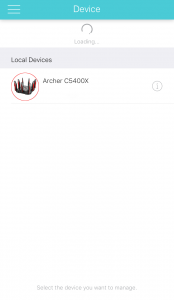
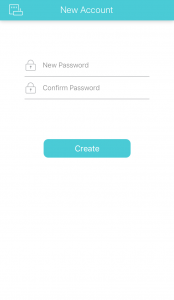
This is the actual part where you set up the router. In the TP-Link Tether app choose your connection type most preferably ‘Dynamic IP’ afterwards you can choose to create your own username and a password that is hard but easy for you to remember. You can write down the login credentials on a piece of paper or notebook for future remembrance. Review the settings one more time then click ‘Save’ at the top right corner to save all the settings and changes you have done. The router will then run a quick test on your internet connection. Click ‘Finish’ to complete setting up your new TP-Link router.
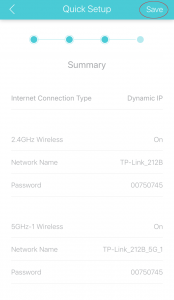
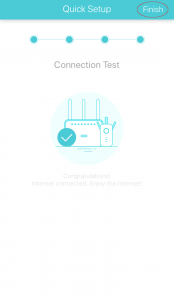
Linking your new router to the TP- Link Cloud enables you to have access to your router remotely. On the TP- Link cloud page, click on ‘Bind To…..’ and select your new TP- Link router. You will get an onscreen message ‘Success’ showing that the linking was a success.
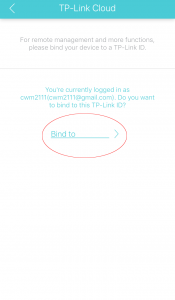
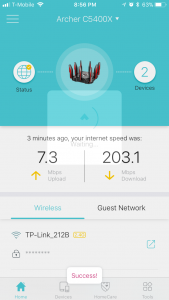
Your new Tp-Link router is now ready to use.

What is an All-In-One (AIO) Computer? You have probably heard of the term All-In-One(AIO) computer a lot when shopping for

How to set up WiFi Network At Home A good internet connection has almost become a basic need at home

How To Fix Common Printer Problems Printers will never fail you when you have more than enough time to complete

How to Check Your PC Specs And What They Mean I never liked answering questions about the specs of my

Projectors Projectors have proven time and again to be one of last century’s best invention. Projectors have evolved from the

What To Consider When Buying A Laptop Now that you want to buy a laptop, do you know things you
